Having issues with your eSIM not activating, connecting, or showing up at all? You're not alone - and in most cases, the fix is quick. Whether you're using a Simovo eSIM or one from another provider, this guide walks you through 8 reliable fixes that solve most eSIM problems in under 5 minutes.
1. Check if Your Device Supports eSIM
Not all phones support eSIM, and some networks only allow eSIM on unlocked devices.
Fix:
• Confirm that your phone supports eSIM (all iPhones from XS/XR onwards do).
• Make sure it’s unlocked for use with other networks.
• Check your settings:
• On iPhone: Settings > General > About > Scroll to "Digital SIM"
• On Android: Settings > About Phone > SIM Status
Pro Tip: Devices bought through carriers (especially in the UK and US) are often locked by default.
2. Restart Your Phone
Yes, it's basic - but you'd be amazed how often a restart fixes eSIM activation, especially after a new install.
Fix:
• Power off your phone completely.
• Wait 10 seconds.
• Power it back on and wait 30–60 seconds to see if the network connects.
3. Make Sure Mobile Data is Turned On
Sometimes it's just a settings hiccup.
Fix:
• Go to:
• iPhone: Settings > Mobile Data
• Android: Settings > Network & Internet > Mobile Network
• Ensure:
• Mobile data is on
• Data roaming is on
• Your eSIM line is selected for data usage
4. Activate the eSIM Profile Again
The eSIM may not have installed correctly - or at all.
Fix:
• Reinstall the eSIM from the QR code or manual activation code provided by Simovo.
• iPhone: Settings > Mobile Data > Add eSIM
• Android: Settings > Network & Internet > SIMs > Add eSIM
If you've been emailed a QR code, simply scan it with your phone's camera when prompted.
5. Turn Airplane Mode On and Off
This quick toggle can force the phone to re-register your eSIM profile on the network.
Fix:
• Switch Airplane Mode on for 10 seconds
• Then switch it off again
• Wait up to 1 minute for signal bars to appear
6. Check You're in a Coverage Area
If you're travelling, your eSIM may be installed correctly, but you're not yet in the country where it activates.
Fix:
• Check the coverage area of your eSIM plan
• Confirm you’ve landed in the correct country
• Turn on data roaming
Simovo plans clearly list supported countries. Make sure you're in one of them.
7. Manually Select the Carrier Network
Some devices don't automatically connect to the best partner network.
Fix:
• Go to:
• iPhone: Settings > Mobile > Network Selection
• Android: Settings > Mobile Network > Network Operators
• Turn off automatic selection, then manually choose a listed carrier
For example, in Spain your eSIM may need to latch onto Movistar or Orange.
8. Reset Network Settings (Last Resort)
If all else fails, reset your network settings - but be aware this erases all saved Wi-Fi passwords and VPN settings.
Fix:
• iPhone: Settings > General > Transfer or Reset > Reset > Reset Network Settings
• Android: Settings > System > Reset > Reset Network Settings
After resetting, reinstall your eSIM and reboot the phone.
Still Having Trouble?
If you're a SIMOVO customer, we're here to help. Just email care@simovo.com or use our live chat for fast help.

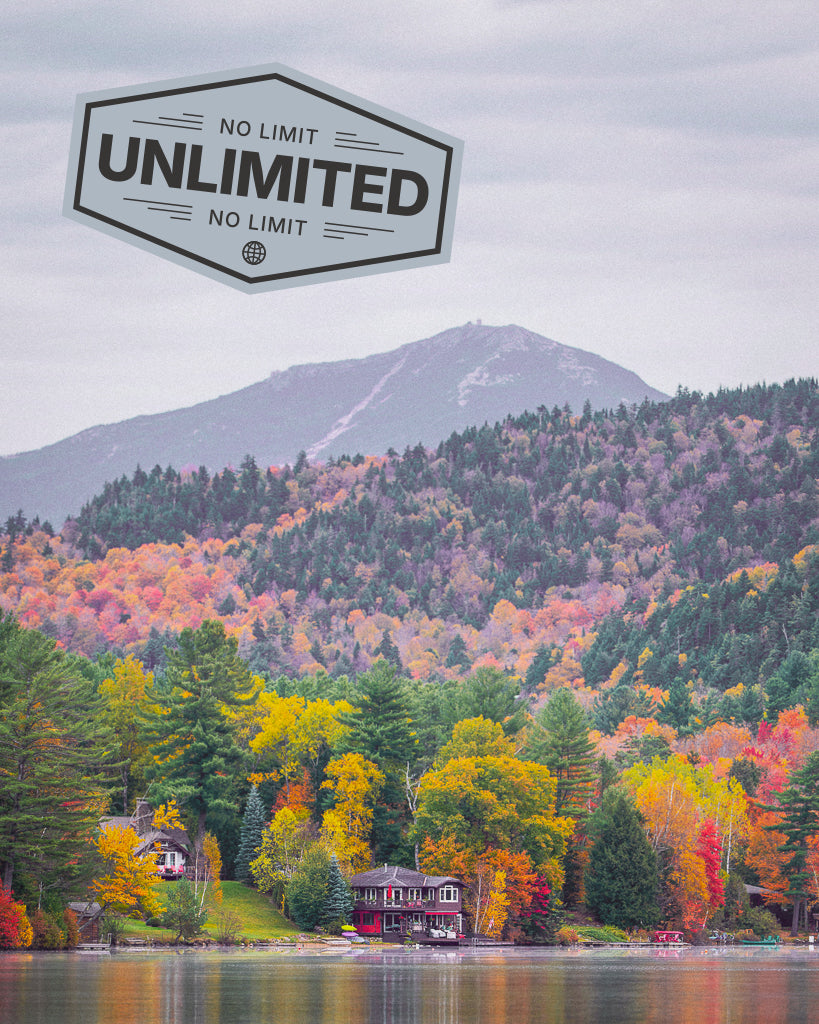

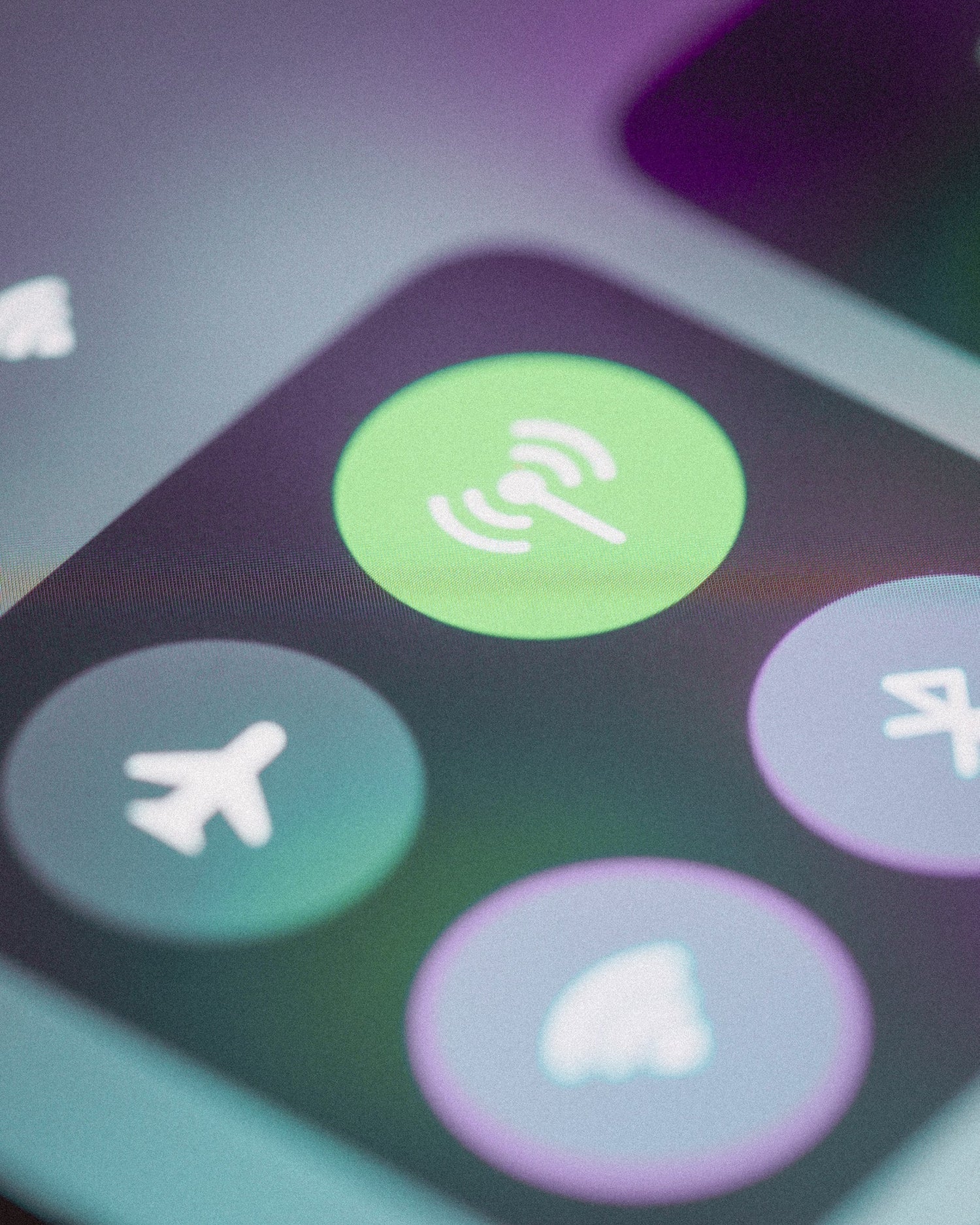


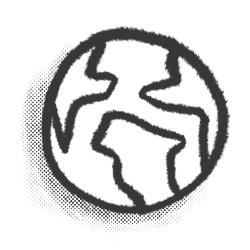
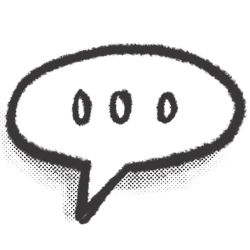
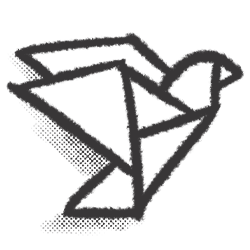
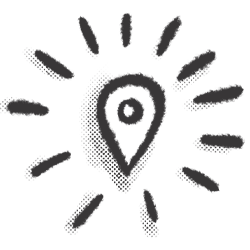

Leave a comment
This site is protected by hCaptcha and the hCaptcha Privacy Policy and Terms of Service apply.