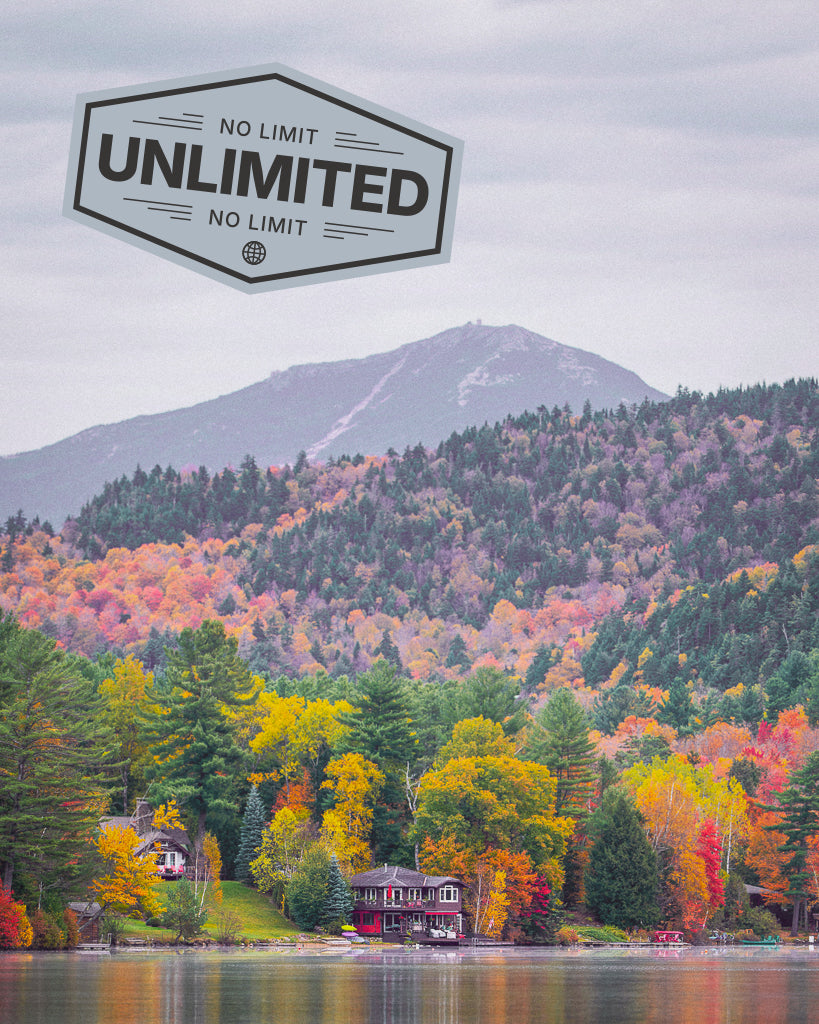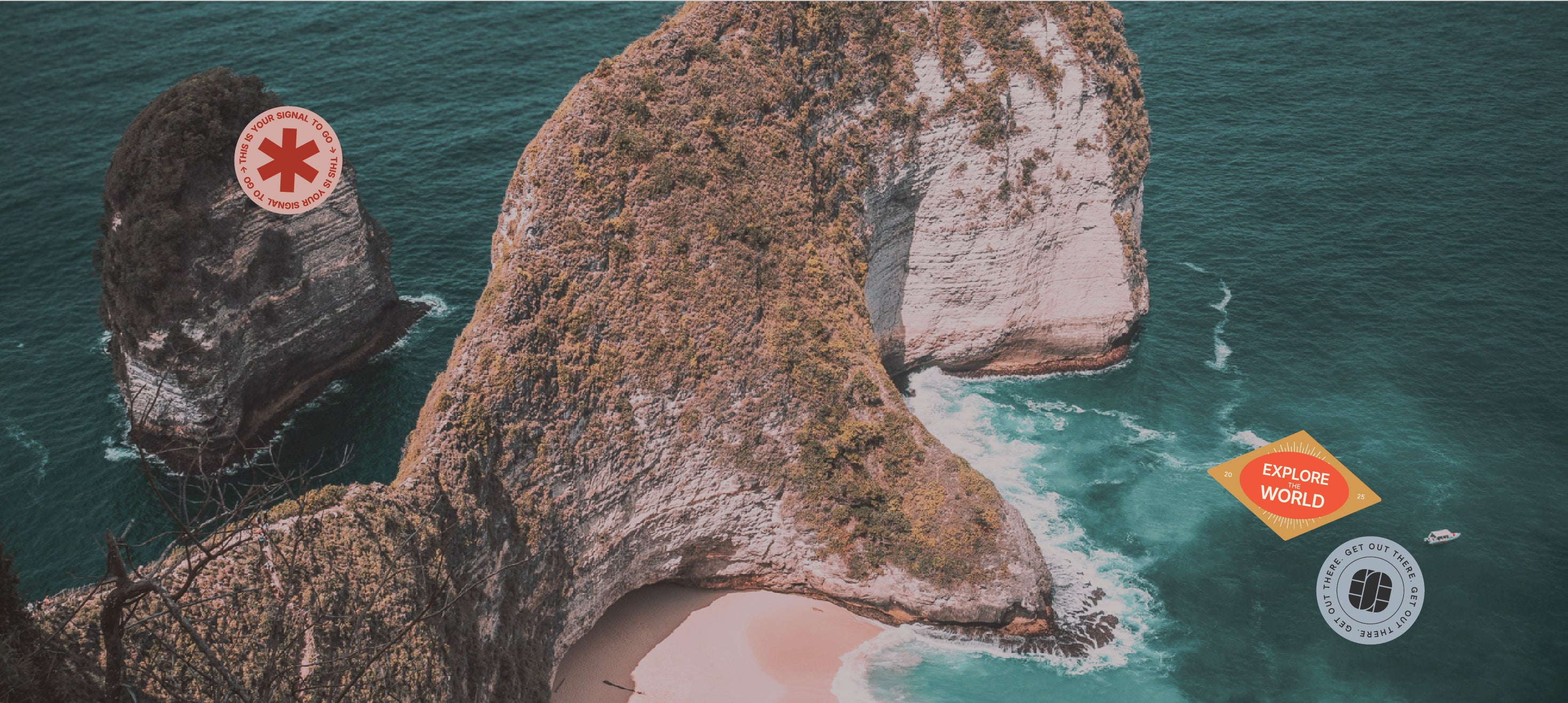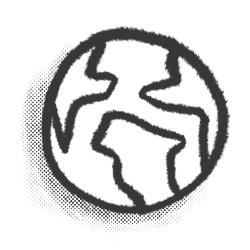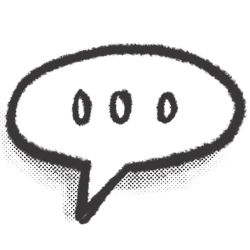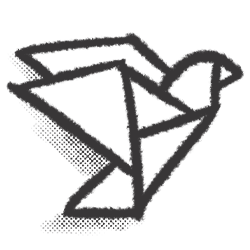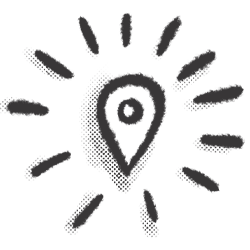Getting Started with Your SIMOVO eSIM
Whether you’re heading to Europe, the USA, or beyond, our eSIMs give you instant access to affordable, high-speed data - without roaming charges or needing a physical SIM.
This guide shows you exactly how to install and activate your SIMOVO eSIM on iPhone or Android. It’s easy, and takes just a few minutes.
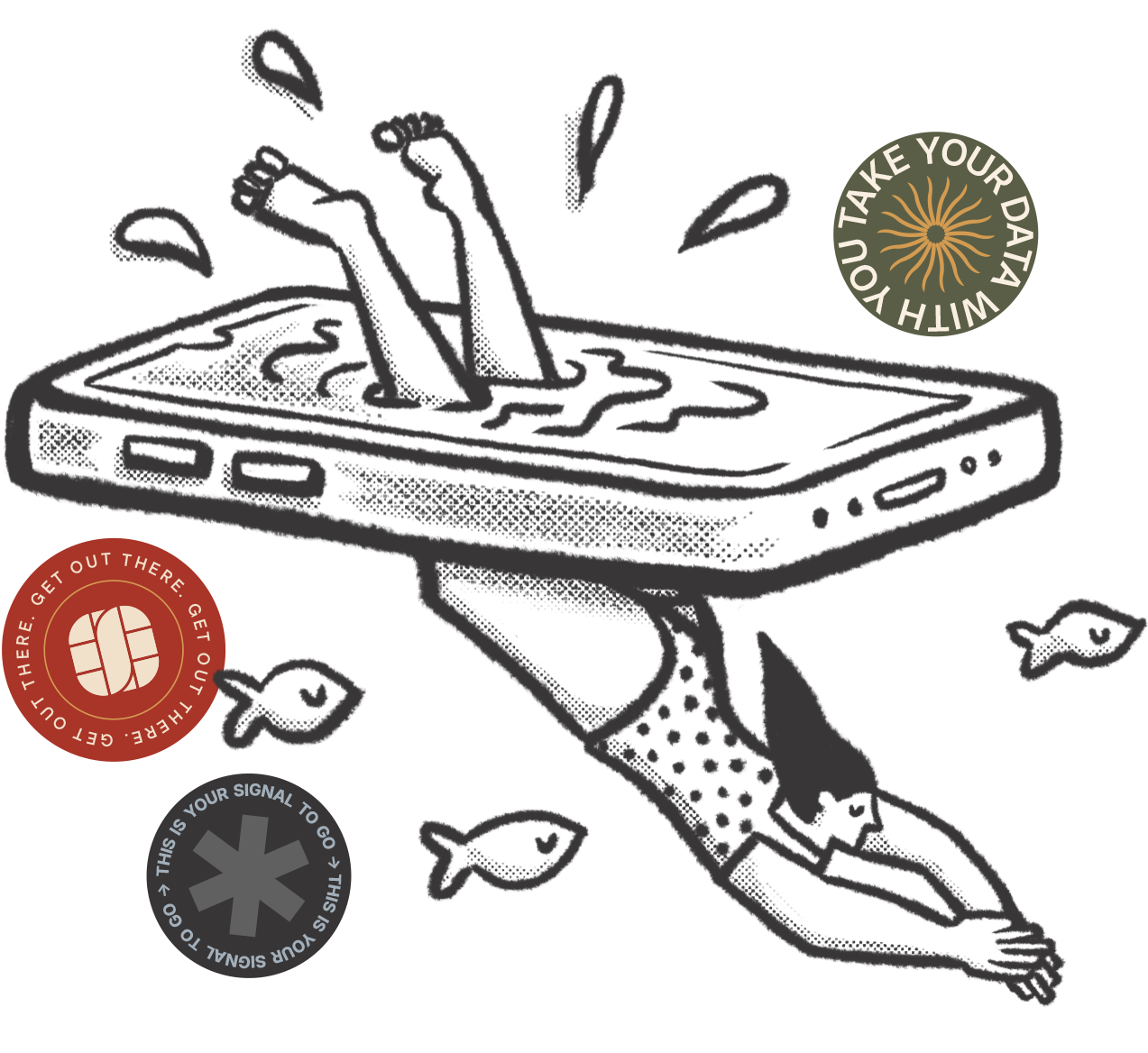
Get a SIMOVO eSIM in minutes
SIMOVO gives you instant, affordable mobile data in 180+ countries - with no roaming charges, no plastic SIM, and no queue at the airport. Just choose your destination, get your eSIM by email, and install it in a few taps. It’s travel data, simplified.
Browse our plansWhat Do I need?
Our eSIMs require the following

iPHONE
XS, XR and newer (iOS 12.1 or later)

Android
Samsung, Pixel, and other models with eSIM support

Unlocked device
Your device must be unlocked (not locked to any specific network)

BEFORE YOU BEGIN
Please make sure you have:
- A Wi-Fi connection
- Your SIMOVO email (sent after purchase), which includes:
- A QR code
- An iOS Install Link (for iPhone)
- A shareable link with manual install info
3. Your trip details - the eSIM will only activate once you're in your destination country.
iphone install guide

On your iPhone, open the SIMOVO confirmation email you received after purchase. Tap the ‘Tap to Install’ button inside the email. This will open your phone’s eSIM settings and begin the installation process automatically

Click 'Allow' to begin the step up process.
Your phone will securely download the SIM profile from our server over Wi-Fi. This process usually takes less than a minute. Once complete, the eSIM will appear in your mobile settings, ready to activate when you arrive in your destination country.

You can choose one of the default labels, but we recommend creating your own - something like the name of your destination country - so it’s easy to recognise your SIMOVO eSIM at a glance.

Set the default voice line as Primary. Your SIMOVO eSIM is data-only, so select this so that you continue to make and receive calls as normal.
If you're asked for iMessage and FaceTime, choose Primary for this too.

Choose your new SIMOVO eSIM as your Mobile Data.
IMPORTANT: Ensure that you have Allow Mobile Data Switching turned OFF

It's important to remember to turn ON Data Roaming on your phone.
IMPORTANT: Even after successful install of the eSIM, it won't show any signal until you arrive in your destination country.
On your iPhone, open the SIMOVO confirmation email you received after purchase. Tap the ‘Tap to Install’ button inside the email. This will open your phone’s eSIM settings and begin the installation process automatically
Click 'Allow' to begin the step up process.
Your phone will securely download the SIM profile from our server over Wi-Fi. This process usually takes less than a minute. Once complete, the eSIM will appear in your mobile settings, ready to activate when you arrive in your destination country.
You can choose one of the default labels, but we recommend creating your own - something like the name of your destination country - so it’s easy to recognise your SIMOVO eSIM at a glance.
Set the default voice line as Primary. Your SIMOVO eSIM is data-only, so select this so that you continue to make and receive calls as normal.
If you're asked for iMessage and FaceTime, choose Primary for this too.
Choose your new SIMOVO eSIM as your Mobile Data.
IMPORTANT: Ensure that you have Allow Mobile Data Switching turned OFF
It's important to remember to turn ON Data Roaming on your phone.
IMPORTANT: Even after successful install of the eSIM, it won't show any signal until you arrive in your destination country.







Option 2 – Scan the QR Code
If you’re installing via QR code, open your phone’s camera and point it at the QR code from your SIMOVO email.
A notification will appear prompting you to add the eSIM - tap it to begin. Your phone will guide you through the basic setup. Once complete, return to the instructions above to finish configuring mobile data and roaming settings.
android install guide

Navigate to your settings on your Android phone, and head to Connections - this is where we'll add your eSIM.
Note: This might also be called Network & Internet

Tap SIM Manager (on Samsung devices) or Mobile Networks (on other Android phones like Pixel). This section allows you to manage your phone’s SIM cards.
From here, you’ll be able to begin the installation process by selecting Add eSIM or Download SIM.

Tap Add eSIM or Download SIM to begin the installation process. Your phone will now look for an eSIM to install - either by scanning a QR code or by letting you enter the activation details manually.
Choose the option for QR code and then press the button to enter the activation code manually, then paste in the LPA string provided in your email. This will download and install the SIMOVO eSIM profile onto your phone.

After installation, you’ll see your new SIMOVO eSIM listed alongside your existing SIM. We recommend editing the name to something meaningful - like the name of your destination country (e.g. “USA Data” or “Spain Trip”) - so it’s easy to recognise.
Navigate to your settings on your Android phone, and head to Connections - this is where we'll add your eSIM.
Note: This might also be called Network & Internet
Tap SIM Manager (on Samsung devices) or Mobile Networks (on other Android phones like Pixel). This section allows you to manage your phone’s SIM cards.
From here, you’ll be able to begin the installation process by selecting Add eSIM or Download SIM.
Tap Add eSIM or Download SIM to begin the installation process. Your phone will now look for an eSIM to install - either by scanning a QR code or by letting you enter the activation details manually.
Choose the option for QR code and then press the button to enter the activation code manually, then paste in the LPA string provided in your email. This will download and install the SIMOVO eSIM profile onto your phone.
After installation, you’ll see your new SIMOVO eSIM listed alongside your existing SIM. We recommend editing the name to something meaningful - like the name of your destination country (e.g. “USA Data” or “Spain Trip”) - so it’s easy to recognise.







- For SIM Messages, use your primary SIM
- For Calls and Texts, use your primary SIM
- For Mobile Data, choose your SIMOVO eSIM
Our eSIMs won't work unless Data Roaming is turned on. You can do this under Settings
This may cause roaming charges on your UK SIM. Leave this turned off always

Option 2 – Scan the QR Code
If you’re installing using a QR code, open your phone’s camera and point it at the QR code in your SIMOVO email (on another screen or printout).
When a prompt appears to add a mobile plan, tap it to begin. Your phone will walk you through the initial setup. Once installed, follow the steps above to set SIMOVO as your data line and turn on data roaming.
Troubleshooting
See below for some standard troubleshooting tips. Check out our FAQ page for more troubleshooting and further questions
My SIMOVO eSIM is installed but I have no signal
This is expected if you haven’t reached your destination yet.
SIMOVO eSIMs only activate when you’re physically in the destination country. Until then, your phone may show “No Service” or “Not Activated”. Once you arrive and your phone connects to a supported local network, signal will appear automatically. If it doesn’t, try restarting your device.
I only have one phone and can’t scan the QR code
If you’ve opened your SIMOVO email on the same device you’re installing to, don’t worry — you don’t need to scan the QR code.
Instead:
- iPhone users (17.4 and above): tap the iOS Install Link in the email
- Android users: copy and paste the LPA activation code from the shareable link into your phone's manual eSIM setup screen
Both methods work just as well as scanning a QR code.
The eSIM installed, but data isn’t working
Make sure:
- The SIMOVO eSIM is selected as your Mobile Data line
- Data Roaming is turned ON
- Mobile Data Switching is turned OFF (on iPhone)
- You are in the destination country and have a strong signal
Still not working? Try restarting your phone. On Android, you may also try manually selecting a different network under Network Operators.
The QR code won’t scan
• Make sure you’re using your phone’s Settings > Add eSIM > Use QR Code function — not just the camera app (on Android)
• Try adjusting lighting or zooming in if scanning from a screen
• Alternatively, switch to manual installation using the LPA activation string from your SIMOVO email
I want to check how much data I’ve used or when it expires
Tap the shareable link in your SIMOVO email — this takes you to your unique usage dashboard. You can see:
- Remaing Data
- Expiry countdown
- Top-up options (if supported in your SIMOVO plan)